|
Here are some screenshots of the CIM Browser:
When you run cimbrowser a Connect dialog will appear.
Enter your username/password to connect to the running WBEM server.

After connecting, a two-paned window will appear. The left pane is called
the "scope" pane and the right pane is called the "result" pane.
A list of services that can be configured will appear if you double-click
the Services scope. The services that appear here vary depending on what
providers you have installed and whether those providers found the
appropriate config files.
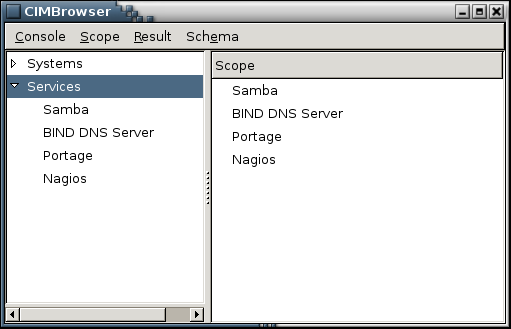
Double-click Nagios in the scope page, then double-click the Hostgroups
option that will appear, then double-click on one of your host groups
(hopefully you have at least one defined).
CIMBrowser displays a list of member hosts and their current states in the
result pane.
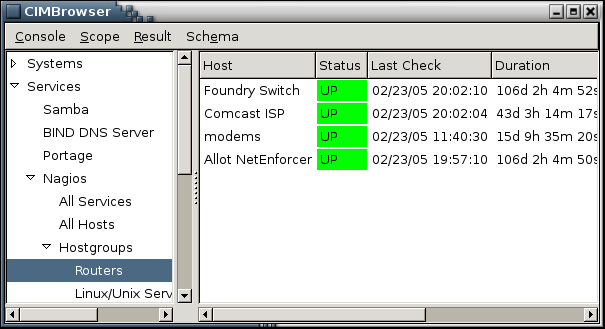
Double-clicking a member host displays status information for that host.

Back on the main CIMBrowser window,
double-click the Samba (/etc/samba/smb.conf) item in the scope pane
to display a list of shares in the result pane.

Certain Samba configuration options are available in the Scope menu
when Samba is selected. Double-clicking an item in the result pane causes
its properties to be shown.
Here is the window displayed when a share is double-clicked.
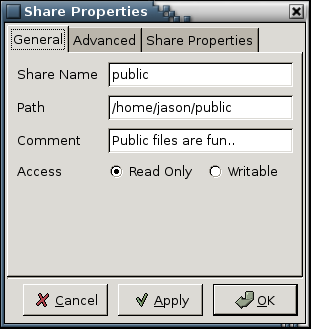
The Advanced tab shows all the properties provided by the CIMOM.
Double-clicking a property value allows you to change its value.
If a description for the property is available, it will appear
in this dialog.
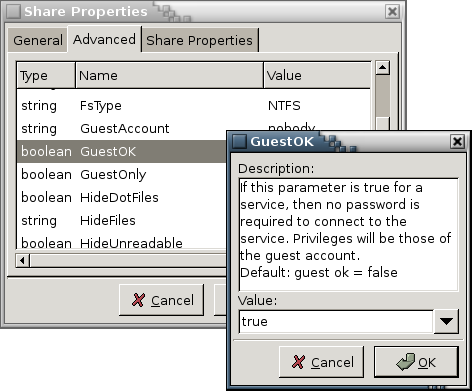
Last updated: 2005-03-03
|